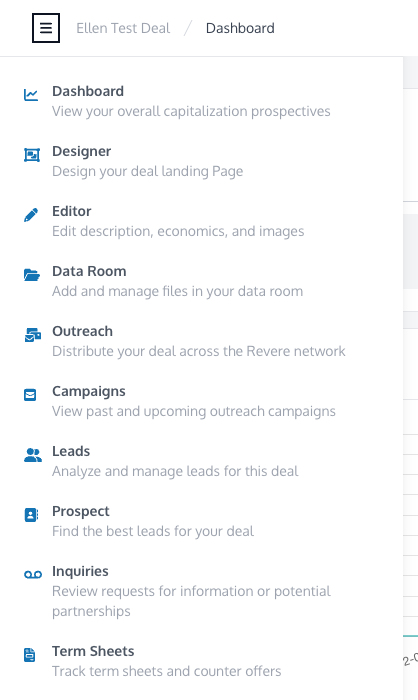Personal Outreach
Revere allows you to send personal follow-up emails directly through your
Outlook account. This is not a marketing blast sent from
[email protected], but instead comes from your personal email. It will
appear in your sent folder and the recipient's inbox. These are not BCCs,
each recipient will receive an individual email, similar to a mail merge.
Emails can be sent from your own email or by impersonation using a team member's account.
For more information regarding impersonation please refer to Email Integration.
Sending Personal Emails
Personal email can be sent either from a
contact list or a
deal's leads table. On either page, click
Email All to email all contacts in the table. Or, to send to a smaller group
of hand selected contacts, click the checkbox next to a contacts name. Hold the
shift key to bulk select a range of contacts in the table. To undo all
selections click the blue –. Always check that the number of deal contacts
is accurate!
We do not suggest utilizing this feature for groups larger than 200 leads for spam purposes.
Sending Grouped Emails
From a deal's leads table, you can send emails to groups of recipients at the
same company, rather than separately to each individual. Click the pencil button
in the To field to open the recipient editor dialog, and click the "Group
recipients by company" toggle to enable this feature. The dialog displays a
preview of how the email recipients will be grouped.
Personalizing the Email
Emails can be personalized by clicking Personalizations and selecting an
option for a distinct personal touch. To include unique Links (e.g. Deal Room,
Deal Page, etc.) highlight the corresponding text in the email and click the 🔗
button to input a suggested or custom link.
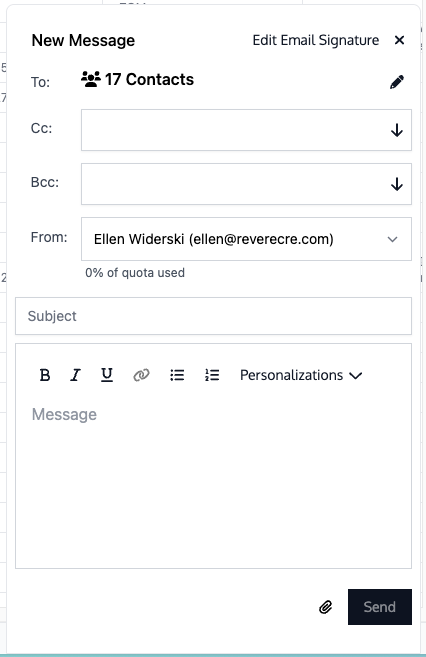
Tracking Personal Outreach
To view past outreach campaigns sent to a contact list, click
Email Campaigns in the
top-right menu. This page shows information about all your email campaigns that
were not part of a specific deal.
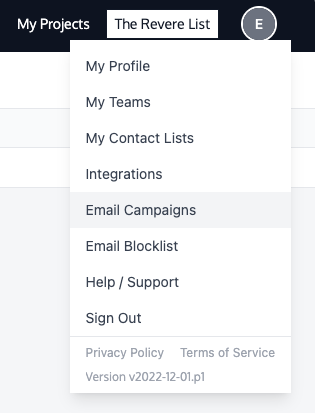
To view past campaigns sent to contacts from a deal, navigate to Campaigns
from the top-left Deal Toolkit menu. This page shows information about all
campaigns sent for your deal.