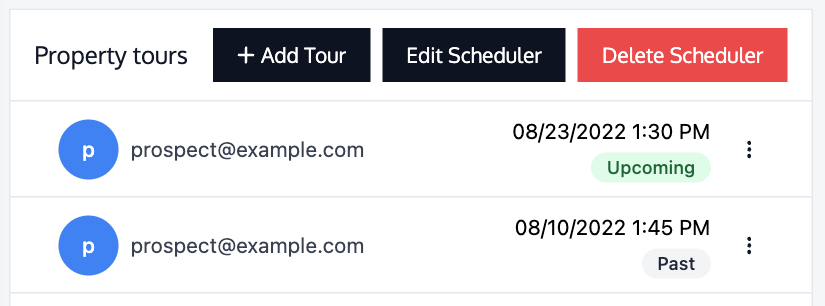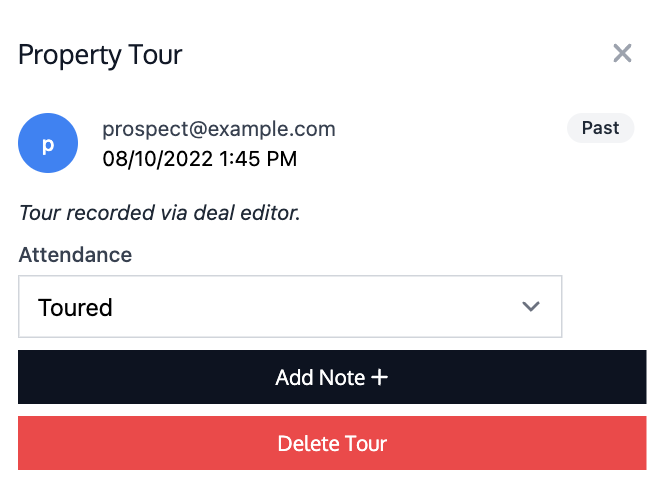Using the Property Tour Scheduler
The Property Tour Scheduler provides a tool for prospects to request a property tour using your integrated Outlook calendar. When enabled, the deal page shows a Request a Tour button.
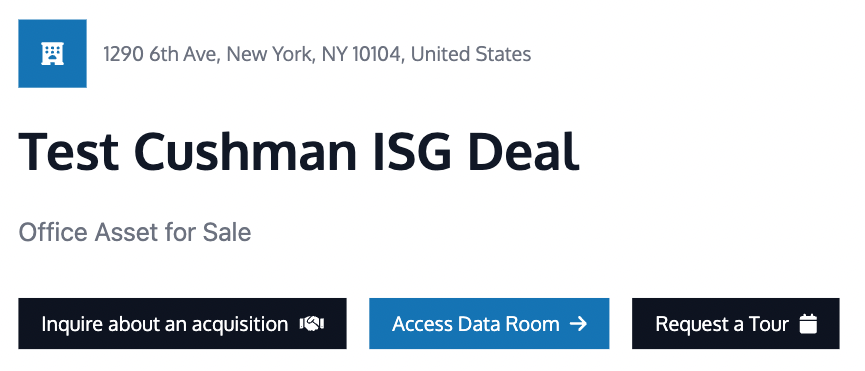
The Request a Tour button navigates to a customizable scheduling page specific to your deal where prospects can sign up for an open time on your Outlook calendar.

Enabling the Property Tour Scheduler
Connecting your Calendar
Follow the Email Integration guide to connect your Outlook account to Revere.
Setting up the Tour Scheduling Page
Navigate to the Property Tours tab in the Deal Toolkit to set up the Property Tour Scheduler. Click Create Scheduler to create a scheduling page that prospects can use to book property tours on your integrated calendar.
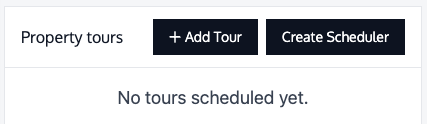
After creating the scheduler, the scheduling page is pre-configured for your deal. Tour scheduling can be further customized to your preferences using the controls in this dialog.
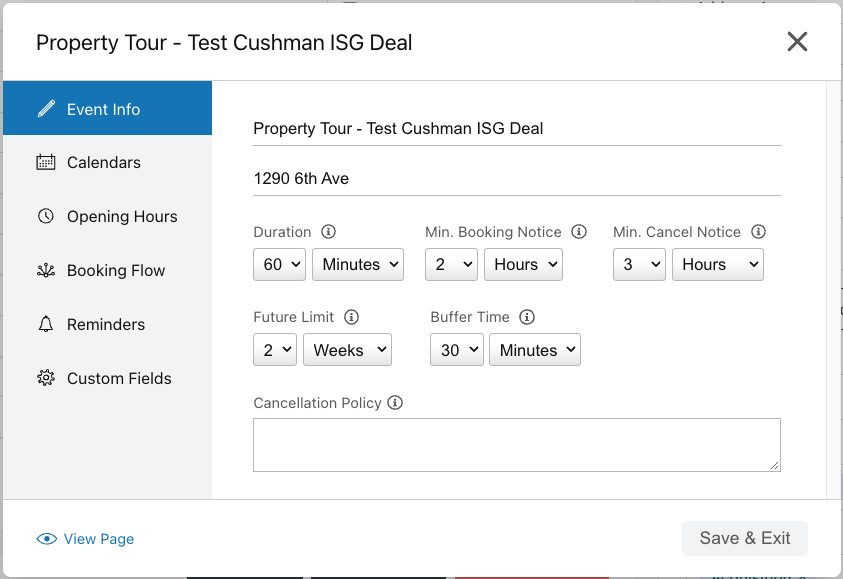
The scheduling page settings can be edited at any time by clicking Edit Scheduler. To delete the scheduling page to prevent prospects from scheduling tours, click Delete Scheduler.

Recording and Modifying Property Tours
Property tours can be manually recorded by clicking + Add Tour.
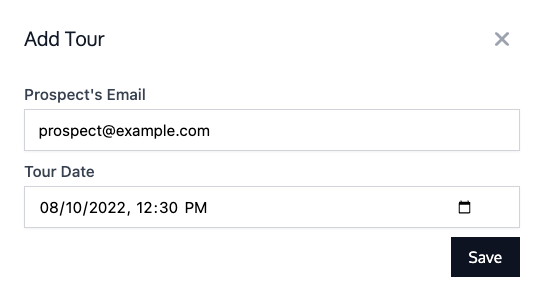
Scheduled property tour details can also be viewed and edited using the three-dots button next to each tour in the list.