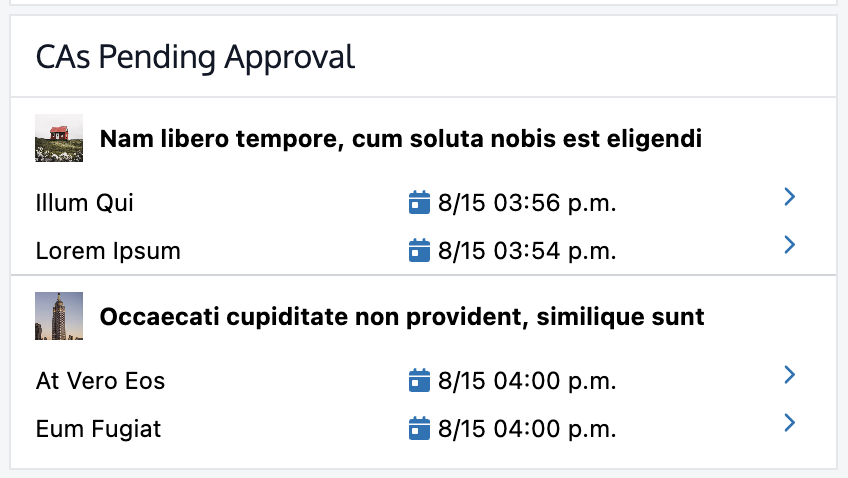My Deals
Navigation
Once you have created at least one deal, a sidebar navigation option will appear on the left (or top, if on a mobile device). You can select the “Activity” tab to see the social feed. Or you can click the “My Deals” tab to see an overview of your deals. From this page, you can create a new deal, or you can search through and quickly navigate to any of your existing deals.
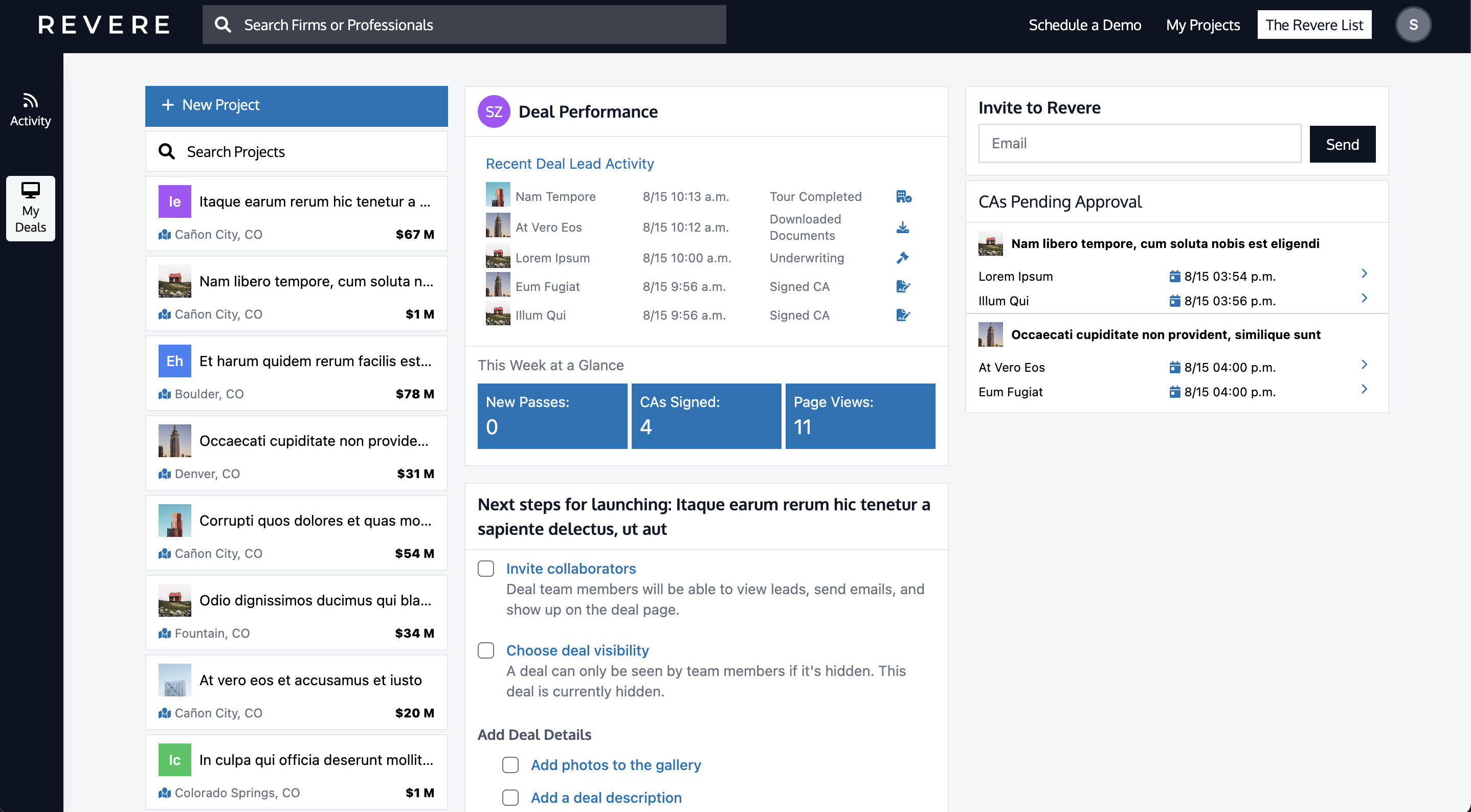
Deal Performance
In the “Deal Performance” section, you’ll see aggregate data across all of your deals. If you’ve yet to send outreach, you’ll see a prompt to create a contact list and design a teaser to send. Once your deal leads start interacting with your outreach campaigns, the five most recent actions of note will appear here. At the bottom of the section, you’ll be able to see the total number of new passes, CAs signed, and page views as of the beginning of the week (Monday).
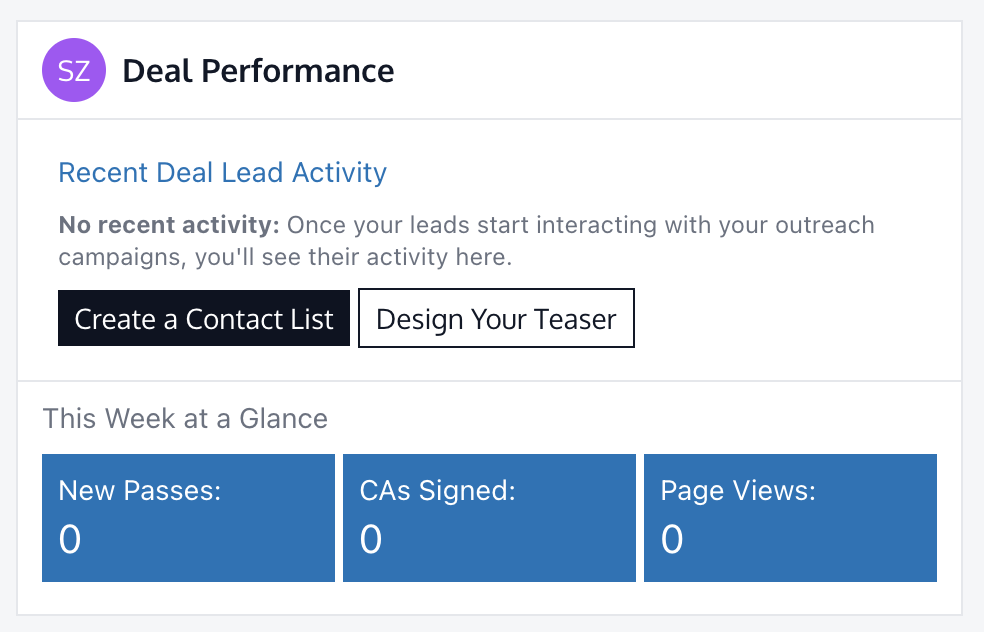
Deal Launch Checklist
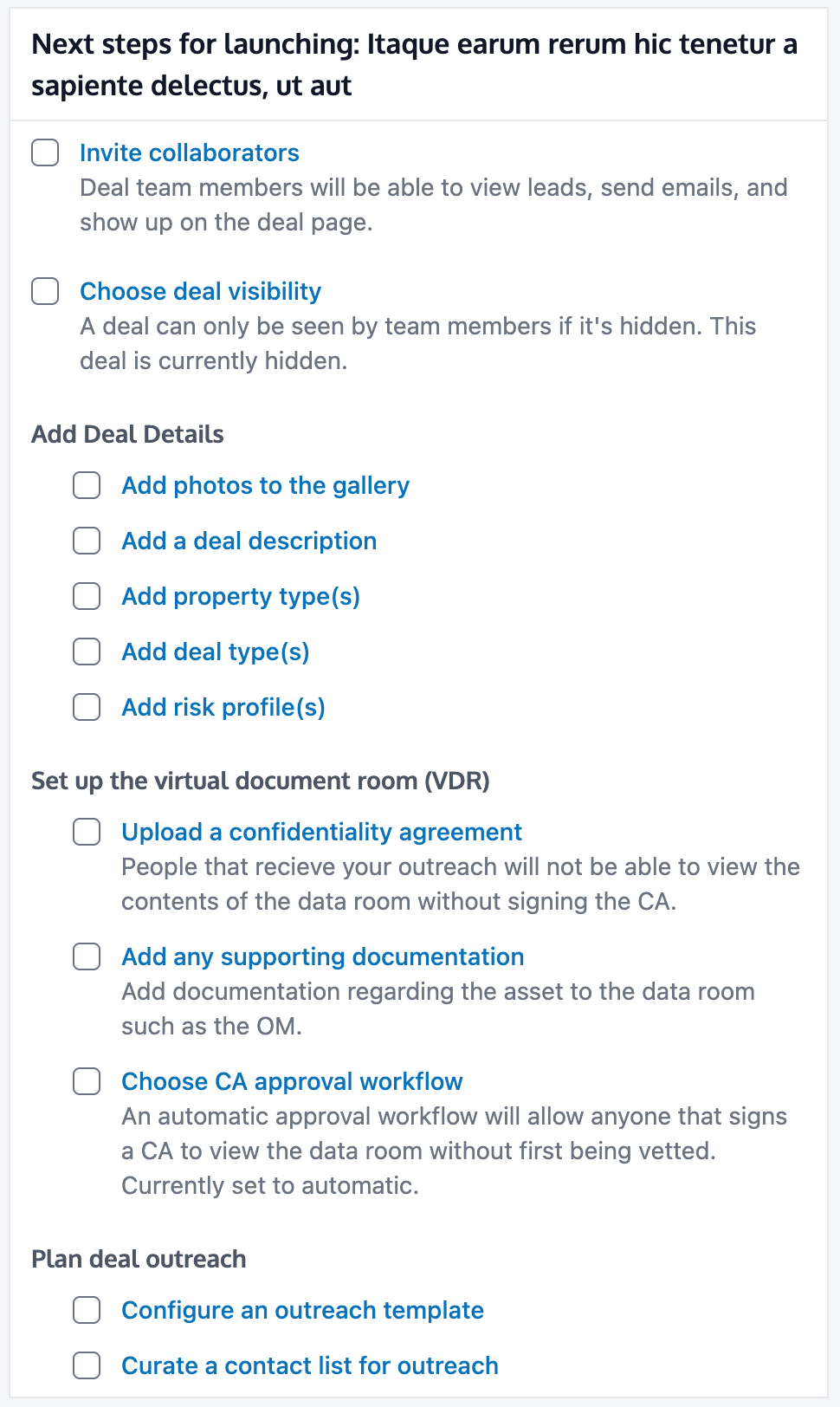
Invite Colleagues to Revere
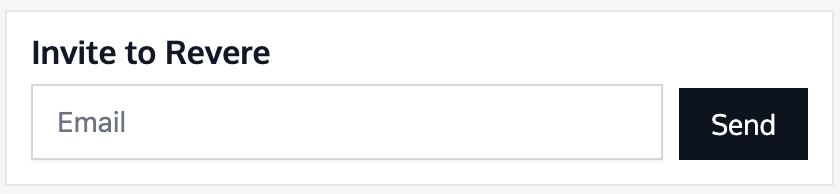
Pending CA Approval Workflow