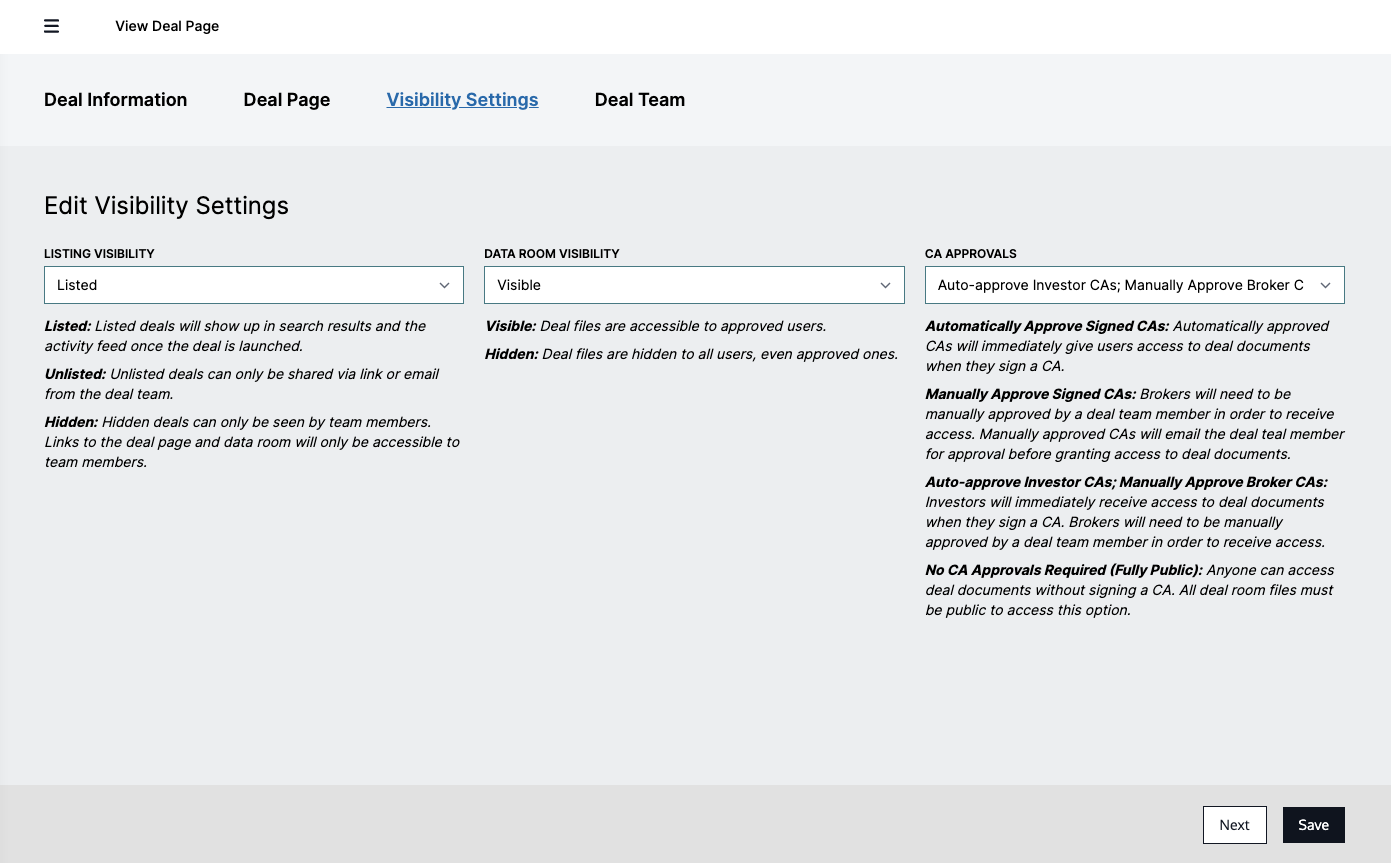Visibility Settings
Your deal can be tailored to match your specific preferences. Navigate to the "Visibility Settings" section of the Editor tab to adjust deal visibility, data room visibility, and CA preferences.
Listing Visibility controls who can see your deal and has the following options:
- Listed: Your project is viewable by anyone you send the deal, as well as the entire Revere network.
- Unlisted: Only the curated list of leads to whom you launch a deal can see
the deal. Shareable via link or email from the deal team.
- Hidden: No one can see the deal. Best used while editing a project.
Data Room Visibility controls the visibility of the Virtual Data Room and has the following options:
- Hidden: Deal files are hidden to users, best used while editing a project
- Visible: Deal files are visible to all users who have signed a CA.
CA Approvals controls the CA signature approval process and has the following options:
- Automatically Approve Signed CAs: An investor who signs the CA is immediately taken to the Virtual Data Room.
- Manually Approve Signed CAs: An investor who signs the CA is told their CA is under pending review. You will be sent an email notification allowing you to review and either grant or deny access to this investor. If access is granted, the user will automatically be sent an email with a link to the Virtual Data Room.
- Automatically Approve Investor CAs, Manually Approve Broker CAs: Investors will immediately receive access to deal documents when they sign a CA. Brokers will need to be manually approved by a deal team member in order to receive access. Note: this option is only available if your Virtual Data Room has a Broker CA designated.
- No CA Approval Required (Fully Public): Anyone can access deal documents without signing a CA. For this option to be available, all files in the data room need to be designated as Public. We often see fully public data rooms used for EDSF deals.